How to create Jmeter scripts?
Recording Jmeter scripts using Jmeter’s HTTP(S) Test Script recorder. There are two ways
1) Manually adding scripts ( Test plan >> Tread Group >> Add>> Sampler >> HTTP Request )
2) Recording using Jmeter’s HTTP(S) Test Script recorder
How to record Jmeter scripts using HTTP(S) Test Script recorder?
Prior doing that we need to configure browser and learn about the Proxy setup
Jmeter to Application server communication need to be routed through a browser Proxy for this recording purpose. For that you may need to select the Browser (here we can use Firefox browser”
1) Navigate to Firefox >> Tools >> options >> Advanced >> Network >> Settings
2) Select Manual Proxy configuration >> HTTP Proxy = localhost & Port = 8080

3) Once this configuration is made – create Recording controller
Path ==> Test plan >> Tread Group >> Add>> Logic Controller >> Recording controller

Recording controller will look like as below:
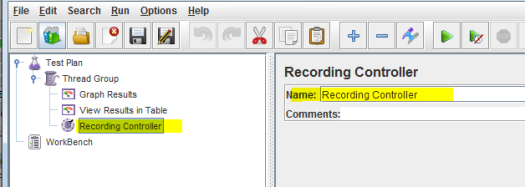
4) Now add the HTTP(S) Test Script recorder

HTTP(S) Test Script recorder will look like as below:

Also make sure the URL patterns to be included. I need only .html so added as below,
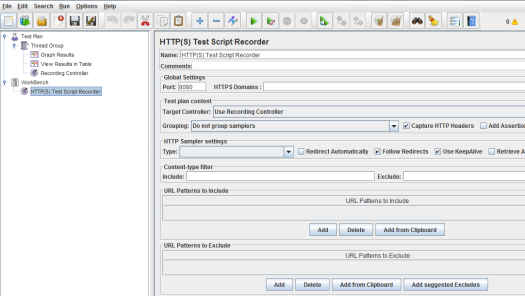
5) Now click on Start button and type on the Firefox browser with input url name and subsequent actions that you want to consider for performance test recording.

